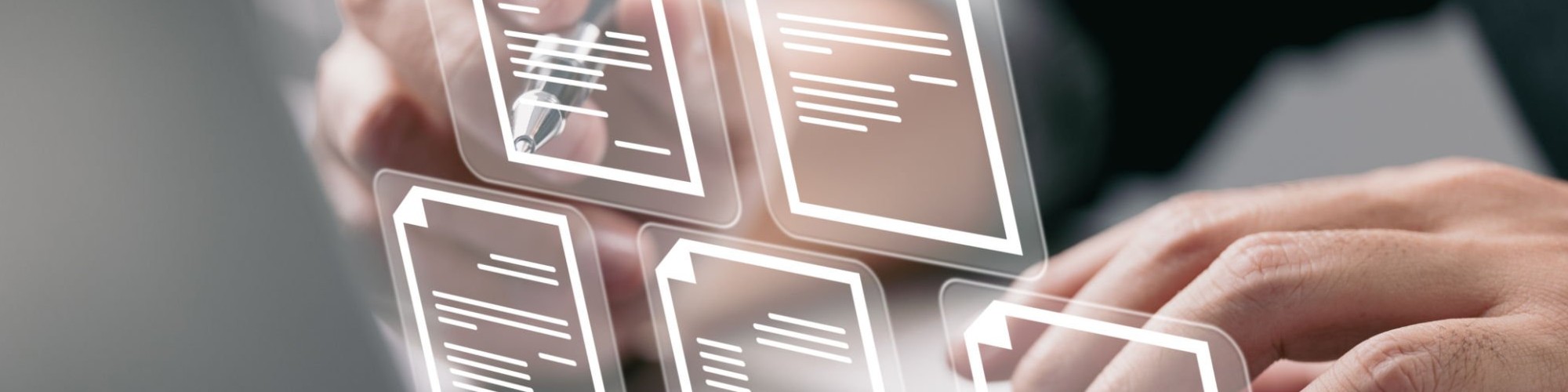Automating the sending of documents for recurring needs can save you tons of time, reduce errors, and make your workflow way smoother. Whether you’re handling monthly invoices, weekly reports, or regular contracts, automating this process lets you focus on more important stuff — like growing your business or just kicking back. In this article, I’ll walk you through everything you need to know about setting up an automated document sending system, step by step, with clear explanations and practical tips.
Understanding Why Automating Document Sending Matters
Let’s be honest—manually sending documents repeatedly can quickly become a frustrating and time-consuming task. Whether it’s invoices, reports, or contracts, the constant need to prepare, attach, and send files can feel like a never-ending chore. Not only does this routine eat into your valuable time, but it also leaves room for mistakes like forgetting important deadlines or accidentally sending the wrong document to the wrong person. These slip-ups can damage your credibility and create unnecessary stress. That’s where automation steps in, offering a practical solution to these common problems.
By automating the document sending process, you essentially free yourself from the burden of repetitive tasks. This means you no longer need to spend hours every week copying files, drafting emails, or tracking who has received what. Automation tools handle these jobs quietly and efficiently in the background, allowing you to focus on higher-value activities. Imagine waking up to find all your monthly invoices already sent or your weekly reports delivered without you having to lift a finger. This kind of time-saving efficiency isn’t just convenient—it can transform how you manage your workflow.
Beyond saving time, automation also dramatically reduces the risk of human error. When you manually prepare and send documents, there’s always a chance that you might attach the wrong file, mistype an email address, or overlook an important update. Automated systems use templates and rules to ensure that every document is accurate, properly personalized, and sent to the correct recipient every single time. This reliability enhances your professional image, builds trust with clients and colleagues, and eliminates the embarrassment and confusion caused by mistakes.
Finally, consistency is a huge benefit of automating document delivery. Regular communications like invoices, contracts, and reports need to go out on schedule to maintain smooth operations and good relationships. Automated workflows guarantee that your documents are delivered on time, every time—no excuses. This dependability means your clients feel valued, your partners stay informed, and your internal teams can rely on timely updates. In essence, automation turns what used to be a tedious task into a seamless part of your daily routine, making your entire business run more smoothly and professionally.
Common Use Cases for Automating Document Sending
| Document Type | Frequency | Typical Users | Key Benefits | Automation Impact |
| Invoices and Billing Statements | Monthly or per transaction | Small businesses, freelancers, accounting teams | Ensures timely payments, reduces late fees | Saves time, improves cash flow |
| Monthly or Quarterly Reports | Monthly or quarterly | Managers, analysts, executives | Keeps stakeholders informed regularly | Guarantees consistency and accuracy |
| Contracts and Agreements | Upon renewal or signup | Subscription services, legal teams | Speeds up agreement processing | Reduces manual errors, accelerates onboarding |
| Appointment Reminders and Confirmations | Daily or weekly | Healthcare providers, salons, consultants | Decreases no-shows and scheduling conflicts | Enhances client communication |
| Payroll Slips | Monthly | HR departments, payroll services | Maintains confidentiality and accuracy | Automates distribution, ensures compliance |
| Marketing Newsletters and Updates | Weekly or monthly | Marketing teams, businesses | Engages customers, boosts brand loyalty | Automates timely delivery, personalizes content |
| Legal Disclosures and Compliance Documents | As required | Legal departments, compliance officers | Ensures regulatory adherence | Minimizes risk of missed deadlines |
Organize Your Documents Properly
To successfully automate document sending, you must first have your documents well organized. Automation thrives on order — without it, you risk errors, delays, and confusion. Here’s a detailed, step-by-step list to help you organize your documents effectively before automation:
- Create a Clear Folder Structure:
- Organize folders by main categories like invoices, contracts, reports, etc.
- Within each main folder, create subfolders by year (e.g., 2025).
- Further divide by month or week if applicable (e.g., May, Week15).
- For client-specific documents, create folders named after each client (e.g., ClientA, ClientB).
- Use consistent naming for folders to maintain clarity (e.g., Invoices/2025/May).
- Use Logical Groupings:
- Group files based on their purpose or frequency (monthly invoices, weekly reports).
- Separate personal and professional documents if necessary.
- Keep related documents together to avoid searching across multiple folders.
- Adopt Consistent File Naming Conventions:
- Include key details like document type, client name, date, and version number.
- Follow a format such as: DocumentType_ClientName_YYYY-MM-DD.ext (e.g., Invoice_ClientA_2025-05.pdf).
- For reports, use naming like Report_Week15_2025.xlsx.
- Use underscores or dashes to separate words for readability.
- Avoid spaces and special characters that might cause issues with automation software.
- Standardize File Formats:
- Use commonly accepted formats like PDF for invoices and contracts, XLSX for spreadsheets.
- Ensure all files of the same type use the same format for compatibility.
- Convert scanned documents to searchable PDFs to improve processing.
Choose the Right Automation Tool
Selecting the right automation tool is a crucial step in streamlining your document sending process. With so many options available, it can feel overwhelming, but the best choice really boils down to your specific needs, how comfortable you are with technology, and the budget you have set aside. Not every tool fits every situation, so understanding what each type offers will help you make an informed decision that saves you time and frustration in the long run.
There are several popular categories of automation tools designed for different purposes. Email automation platforms like Mailchimp, Sendinblue, or ActiveCampaign excel at handling bulk emails and newsletters, making them ideal if your recurring documents are marketing materials or updates sent to large groups. Document management systems such as DocuSign and PandaDoc are geared towards automating contracts and agreements, providing secure delivery and digital signing capabilities. Workflow automation tools like Zapier, Integromat (now Make), or Microsoft Power Automate are powerful for connecting multiple apps and setting triggers to send documents automatically based on specific events, such as when a new client is added or a payment is received. For those comfortable with coding, writing custom scripts in Python or PowerShell can offer unparalleled flexibility, allowing you to tailor the entire process exactly to your needs.
When choosing a tool, consider a few key factors carefully. Integration options are vital — your tool should seamlessly connect with the platforms you already use, like your email service, CRM system, or cloud storage, so the workflow is smooth and automated without manual intervention. Scheduling flexibility is another important feature; the ability to specify recurring send times or trigger sends based on real-time conditions means you can automate exactly when and how documents are delivered. Personalization options also matter, especially if you want your messages to feel personal and professional by automatically including client names or other details in the email body or subject line. Finally, cost and user-friendliness should never be overlooked — the tool should fit comfortably within your budget while being easy enough for you or your team to set up and maintain without needing constant technical support.
Ultimately, the right automation tool is one that balances powerful features with ease of use, integrates well with your existing systems, and supports the kind of document sending you do most frequently. Taking the time to evaluate these factors and even testing a few tools on a trial basis can help you find a solution that transforms your repetitive tasks into a hands-free, efficient process. This way, you can focus on more important work while your documents get sent accurately and on time, every time.
Prepare Your Document Templates
| Aspect | Description | Examples | Benefits | Tools Supporting This |
| Use of Placeholders | Design document templates with dynamic fields that automatically update based on recipient data. | {{ClientName}}, {{Date}}, {{InvoiceNumber}} | Ensures personalization without manual edits. | Microsoft Word, Google Docs, PandaDoc |
| Template Creation | Build reusable documents for common communication like invoices, contracts, and reports. | Invoice templates, contract agreements | Saves time by avoiding recreating documents from scratch. | DocuSign, Adobe Acrobat, Mailchimp |
| Dynamic Content Areas | Include sections in templates where variable data changes per recipient or period. | Amount due, billing period, client address | Reduces errors by automating data entry. | Zapier, Integromat (Make), Microsoft Power Automate |
| Automation Integration | Connect templates to automation tools so data from your CRM or database fills in the placeholders. | Sync customer info, dates, payment status | Streamlines workflows and enables bulk sending. | ActiveCampaign, Sendinblue, HubSpot |
| Consistency & Professionalism | Maintain uniform formatting and messaging across all outgoing documents using templates. | Standardized greetings, branding, layout | Enhances brand image and customer trust. | Canva, Google Slides, custom script solutions |
Set Up Your Automation Workflow
- Start by organizing your core documents and templates in a reliable cloud storage service like Google Drive or Dropbox. This centralizes your files and makes them easily accessible to your automation tools.
- Prepare a detailed client list or database in a spreadsheet program such as Google Sheets or Excel. Include essential information like client names, email addresses, billing details, invoice amounts, and any other relevant data that will be needed to customize your documents.
- Choose your automation platform—Zapier is a popular choice for beginners because it connects many apps without coding. Set up a trigger event, which could be a specific date and time (for example, the first of every month) or a change detected in your spreadsheet, like the addition of new billing data.
- Configure the automation to pull the relevant data from your spreadsheet and merge it into your invoice or document template. This usually involves mapping fields such as client name, invoice number, and amount due into placeholders within your template so the system can generate personalized PDFs.
- Finalize the workflow by setting up an action that sends the generated document automatically via email. The email should be addressed to the client’s contact from your list, and you can customize the message body to maintain a professional tone and include relevant details.
- Test the entire workflow thoroughly before going live. This ensures that documents are generated correctly, all dynamic fields populate as expected, and emails reach the right recipients without errors.
- Once confirmed, schedule your workflow to run automatically at regular intervals or based on triggers you define, removing the need for manual intervention and ensuring documents are sent on time, every time.
- Monitor the automation regularly to catch any issues early and update templates or data sources as needed to reflect changes in your business or client information.
Test the System Thoroughly
When setting up an automated document sending process, it’s important to remember that the system is only as reliable as how well you test it before fully trusting it. Rushing to go live without thorough testing can lead to embarrassing mistakes, such as sending incorrect files, missing important personalization, or delivering messages at the wrong time. Testing gives you the chance to catch and fix these issues early, ensuring your automation runs smoothly and professionally.
Start by sending test emails to yourself or a trusted colleague. This allows you to experience the entire workflow just like your recipients will. When you receive the test, check carefully that the attached document is the correct one and that it opens without any errors. This step is crucial because attaching the wrong file or a corrupted document can cause confusion and damage your credibility. Running these tests repeatedly under different scenarios helps confirm that your system handles various cases properly.
Next, pay close attention to the personalization elements in your documents and emails. Automated placeholders like client names, dates, or amounts should fill in accurately and in the right format. A common mistake is misaligned or missing data, which makes your communication look careless or robotic. Verify every variable in your test messages to make sure the content feels natural and customized. This personal touch helps maintain professionalism and strengthens client relationships.
Finally, confirm that the timing of your automated sends matches your intended schedule perfectly. Whether you’ve set your workflow to trigger on specific dates, intervals, or events, make sure these triggers activate as expected. Mistimed emails can confuse recipients or disrupt your business flow, defeating the purpose of automation. Taking the time to thoroughly test all these aspects before going live will save you from costly mistakes and build confidence in your automated document sending process.